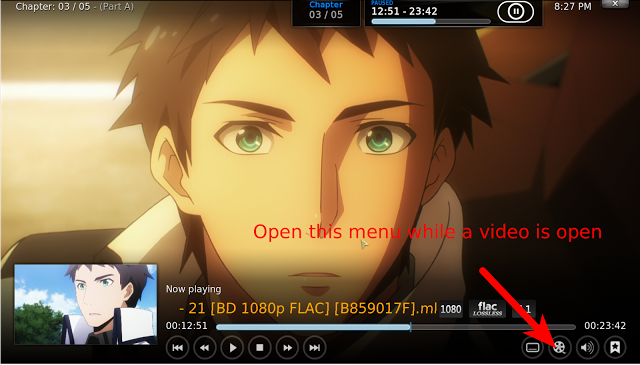Playback (Due for a makeover sometime in 2018™)
If you have any trouble playing our files, or are curious about the best way to watch Anime on your PC, then please read this guide!
*Warning* I will not be mentioning the elephant in the room “VLC” in this tutorial due to the fact that I cannot find one good reason to recommend it over the players mentioned below (for anime at least)
Windows:
*Please take note that performance varies a lot between computers of the same price range, clock speed, and year. Don’t assume that your device can or can’t support playing high quality video.
Medium performance
This is where it gets trickier because madVR (the ideal renderer in pretty much all aspects) will likely work on these devices, but may require enabling settings that reduce quality, or have dropped frames if you don’t, which would make madVR pointless. But, if you insist, here you go.
**madVR (**Go to **High Performance) - **
mpv - If this is right for you then you probably don’t need this guide (this is easier, but there is no point on Windows, honestly).
MPC-HC - I personally prefer Potplayer, but the community in general uses MPC, and it is a fine option. Install lavfilters, MPC-HC, and XySubFilter (AssFilterMod is now the most up-to-date option) then make sure your settings match these:
[caption id=“attachment_724”]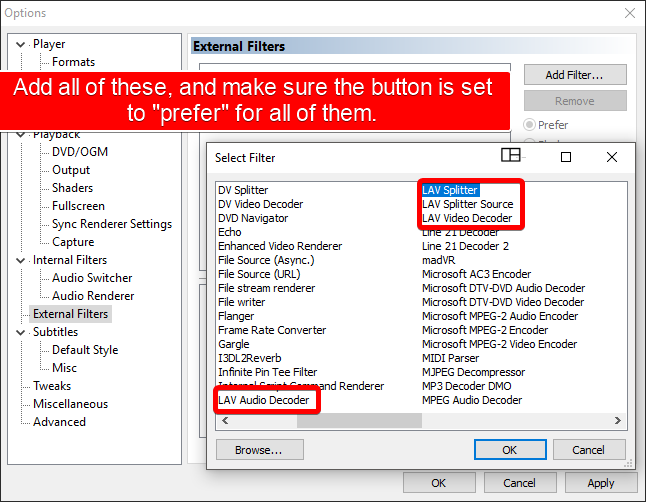 You may also want to add the two filters for whatever custom subtitle renderer you want to use (If the subtitle renderer does not show up in the output tab). This also applies to Potplayer, but you have to do it this way in that case.[/caption]
You may also want to add the two filters for whatever custom subtitle renderer you want to use (If the subtitle renderer does not show up in the output tab). This also applies to Potplayer, but you have to do it this way in that case.[/caption]
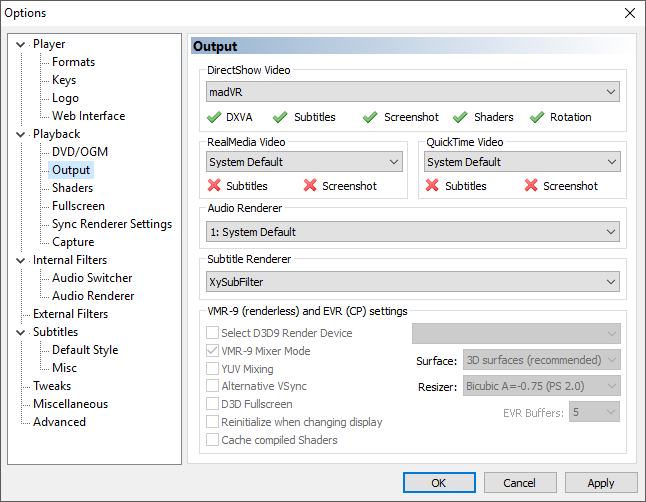
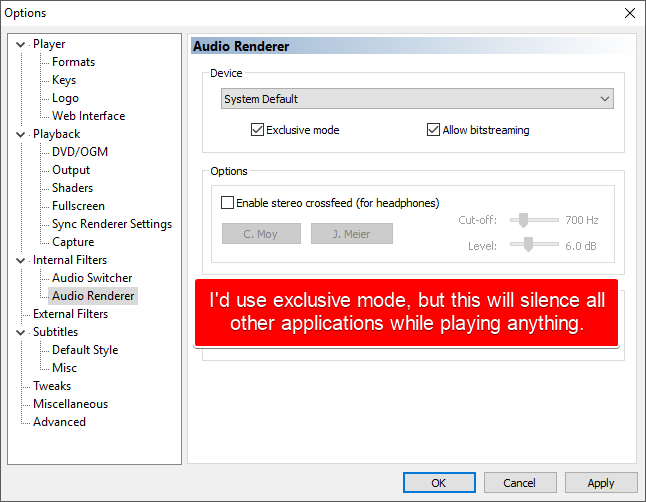
Potplayer - (This is the middle of the road if you use EVR, rather than madVR) - The built-in renderer in Potplayer in my opinion is the best option for people want madVR, but can’t because of the performance needed.
**Installation **
- Download it here. (DO NOT USE 64-BIT)
- At the end of the installation make sure to check “install additional codecs” as some formats may not play properly if you don’t.
- Download these settings (Link) *Right click and select “Save link as.” (change the renderer to auto if madVR is too slow)
- Then just double-click and merge the .reg file once you’ve finished installing Potplayer.
High performance - This (link) guide has more information on the details of every setting, so read that as well if you don’t feel like (or can’t) following this guide verbatim.
madVR Installation
- Install madVR by extracting the zip to a safe place as the installer does not move the files.
- Run install.bat as Administrator, and you’re done installing.
You should try installing CCCP (don’t use that permanently) and madVR, then playing something in MPC-HC. If it doesn’t play perfectly, then madVR likely isn’t for you.
madVR Notes*
I personally prefer Jinc to all the other scaling options, but this is more preference than anything (NGU is good for upscaling low-res content). And uncheck all the options under “trade quality for performance” except maybe “scale chroma separately if it saves performance”, if you can.
Also, use XySubFilter if you use MPC-HC or Potplayer. The internal renderer is generally considered sub-par to XySubFilter (probably a modified VS-filter). Here is the link if you want it.
The issues (that I know of) have been fixed with Potplayer’s subtitle render and should be equivalent to XySubFilter. Also, you must use a external video decoder like LAVfilters and turn Video>Video Processing Filters to “Do not use” if you want to use an external subtitle renderer.
Press Ctrl+J while playing a video to check if you have dropped frames, and other miscellaneous information.
My madVR settings are here for reference. (link)
*You can also use madVR with Potplayer (I personally prefer this to MPC-HC) and kodi! To use it with Kodi go here (link), but keep in mind that the developer has abandoned the project so no bugfixes or new releases are expected at the moment.
mpv
Mpv does provide madvr-like scaling, but honestly, that’s for more advanced users, and you won’t need this guide if that applies to you. Here’s a zip containing my setup if you don’t want to think about it (probably requires a gtx 1060 or better): https://drive.google.com/uc?id=12bZQTClpf0nERT0X3btfjFLQAKs1WGtl
This guide may help you do that if you have more questions, but I think it’s a bit hard to follow and I will eventually write my own guide for configuring it. Also, you will need to change all the directories in the /mpv/mpv.conf file to what it is on your system for it to work properly.
Very Low performance -
Kodi
Kodi is a great option for (very) low performance users who still want better video playback, but don’t have the processing power for “quality at all costs” madVR. And it is a wonderful HTPC/Home theater solution.
*Please take note that Kodi 17 will come with a redesigned video player, so try 16.2 if the latest version doesn’t help.
Instructions - Read this (link) then follow this to enable higher* quality scaling.
2_.)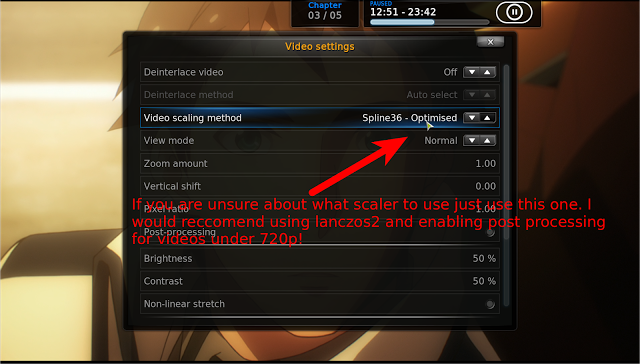 _ Note: I meant to say that, if the video is low bitrate, and low resolution then you may want to enable the post processing option (I never use it though). 3.)
_ Note: I meant to say that, if the video is low bitrate, and low resolution then you may want to enable the post processing option (I never use it though). 3.)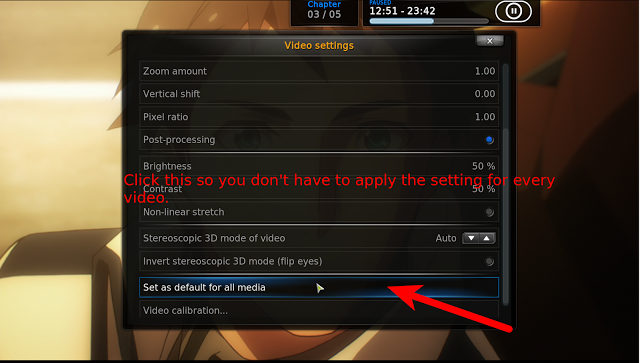
And now you’re good to go!
Phone or Tablet - Use Kodi for iOS and MX player for android.
Unix-based:
Either use some form of mpv or Kodi because there’s NO madVR like alternative for Linux/GNU or OS X. I use both Kodi and mpv on linux, but in order to get comparable quality to madVR, you need to build a config file with options that aren’t well documented.
There are programs that can let you run Windows applications within another OS (e.g Parallels, Wine, VMs), but in my experience they tend to not play nice with graphical applications, so your mileage may vary.
_This guide is authored and actively maintained by wellivea1.